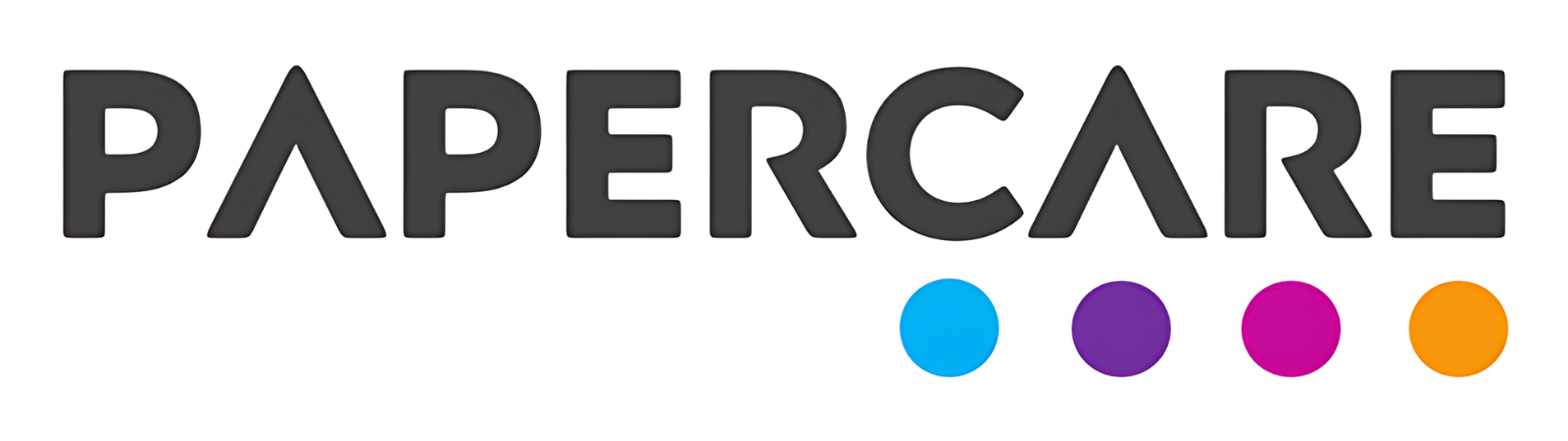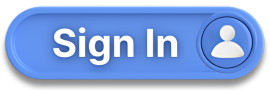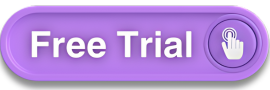How to Access Extended Trial Balance
Overview
Welcome to the Papercare Working Papers help section. This guide will assist accountants to access Extended Trial Balance which provides a comprehensive view of your company’s trial balance items. As the word suggest, it is extended version of the trial balance.
How to Access Extended Trial Balance
Step 1: Navigating to the Extended Trial Balance
To access the Extended Trial Balance, go to the “Accounting” tab located in the main menu.
Step 2: Understanding the Extended Trial Balance
The Extended Trial Balance report details the movements from opening to closing balances for all trial balance items.
Step 3: Exploring ETB Columns
The report comprises several columns: opening balances, transactional trial balance, journals, reallocation journals, and closing balance.
Opening Balance: Displays the opening balances for each balance sheet item.
Transactional Trial Balance: Shows the current year movements for a specified period.
Journal: Reflects the sum of adjustment journals passed in the current year.
Reallocation Journal: Indicates the sum of reallocations made in the current year.
Closing Balance: Represents the sum of opening balance, current year movements, journals, and reclassification journals.
Step 4: Reviewing Accounts Line by Line
The ETB allows you to review accounts line by line, providing a comprehensive breakdown on a single line.
Step 5: Marking Accounts as Reviewed
A checkbox is provided next to each account in the ETB. You can tick the checkbox once you have reviewed the account.
Step 6: Exploring Additional Information
Notes, queries, review points, and attachments can be accessed by clicking on the relevant popup notifications.
Step 7: Navigating to Individual Control Accounts
You can also navigate directly to individual control accounts from the Extended Trial Balance.
If you have any further questions or need additional assistance, please contact our support team.